7 Steps for a Successful Virtual Doctor Visit
The COVID-19 pandemic brought many changes to Munson Healthcare. To serve our patients in the best way possible, we launched a new way to see your provider: Munson Healthcare Virtual Visits! Now you can choose to access quality care from either your provider’s office or from the comfort of your home through convenient video chat.

No travel and shorter wait times are just a few benefits of Munson Virtual Visits. You can easily attend your appointment from your kitchen table, your living room couch, or any quiet location you choose.
Here are a few pro tips for making your first (or your next) virtual care experience a great one.
Munson Virtual Visit Best Practices
Once your video visit is confirmed, your provider will advise what type of device you’ll need. At a minimum, you’ll need a strong internet connection and a camera-enabled laptop, smartphone, or tablet.
A quiet space with good lighting will allow the doctor to have the best view of your symptoms and help in diagnosis.
Here’s a list of seven ways you can prepare for a successful video visit:

1. Find a good connection. A good connection is key to having great video quality. Older devices with bad internet connections—such as poor bandwidth—may cause choppy video and audio. If you don’t trust your connection, here’s a resource for finding public WiFi in our area.
2. Set up in a quiet space. You should accept your appointment in a private area free from distractions. Try to eliminate any background noise that could impact sound quality.
3. Have enough light. Close your blinds and limit natural light that may wash out the video. Your space should be well-lit by lamps or overhead fixtures.
4. Check your device. Make sure your volume is on and audible. Make sure your camera is not covered and switch off any camera privacy curtains.
5. Make sure additional items are within reach. Your provider may ask you to have specific things on-hand, including:

- Current medications and prescriptions
- A flashlight for allowing your provider a better look at specific ailments such as a rash or a sore throat
- Thermometer for taking and reporting your body temperature
6. Pay attention. Listen to your medical specialist. The quickest and easiest way to get better is to minimize distractions and follow his or her advice.
7. Don’t click away. Once you have entered the video visit, we recommend keeping your browser with the video visit open and not switching to other apps or programs. If you do navigate away from the browser, it may affect your video connection.
Bonus: Tips & Tricks to Improve Video Quality

If you're concerned about your overall video quality, here are a few bonus ideas to improve your connection speed:
- Use a newer smartphone or computer when possible.
Old, outdated, or slow devices (smartphones, tablets, and computers) will have a harder time processing video, which may cause choppy video. - If using a computer, restart before the visit.
Other software might be using computer power or interfere with your video or microphone. Restarting will make sure your computer is ready for video. - If using a smartphone or tablet, update your operating system
Mobile devices should be updated to the latest operating system. Apple devices should be on iOS of iPad OS 14.3 or later. -
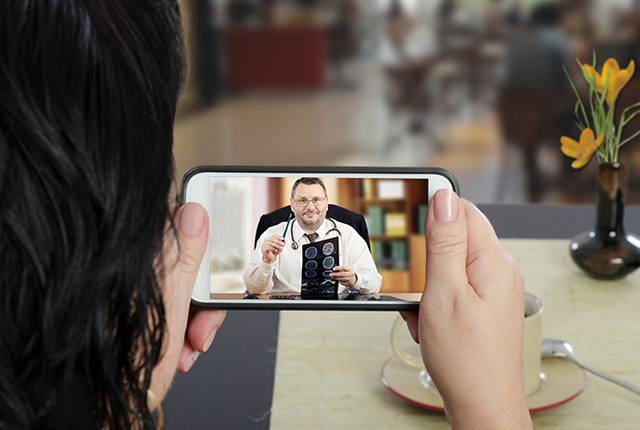
Close unused apps, browser tabs, and programs.
- Ensure you are within a reasonable distance to your WiFi router or connection source.
WiFi signal quality decreases the farther you are from your router or internet source (such as cellular tower). - Turn off other streaming devices.
Other devices on the same network can cause interference – especially those using high bandwidth, including Netflix, YouTube, Skype, FaceTime, or online gaming. - Disable low power mode on battery-powered devices.
Some devices run differently to save power when the battery falls below a certain level. This is often called "low power mode" and can cause reduced performance. Plugging in any device with a low battery will help. - Adjust your light.
Small lighting tweaks can have a huge impact on your video quality. You can place a lamp or other light source behind your device and pointed toward you. Also make sure that you don’t have too much light behind you. Your camera should be at eye-level and not pointing up at the ceiling or down at the floor.
These easy steps should make for a smooth Virtual Visit and get you on the road to good health. Visit our Munson Virtual Visits page or our participating providers to learn more.
Want a Munson Healthcare Virtual Visit Appointment?
Contact your Munson Healthcare provider and explain your condition. He or she will advise whether a Virtual Visit will fit your needs. In-office appointments are still an option for care requiring direct supervision.
No provider? Please call our Ask-A-Nurse line at 231-935-0951 or use our online Find-A-Doctor tool.